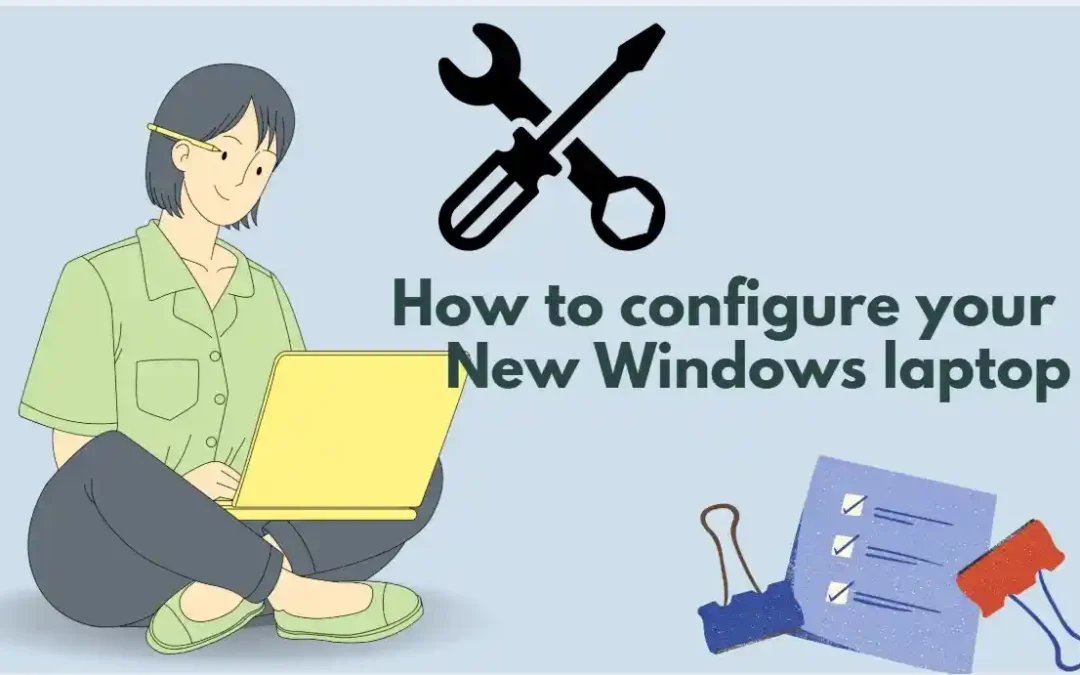Have you unboxed your new Windows laptop? But, are you unsure where and how to start with your brand-new device? You might have bought a laptop for your professional work or just for watching Netflix. However, with the right setup, you can get the most out of your laptop. The latest Windows laptop configuration is not merely about a few clicks. It is about personalizing, protecting, and optimizing the device. Let us provide a beginner-friendly new Windows laptop setup guide.
Deactivate Unnecessary Start-up Applications
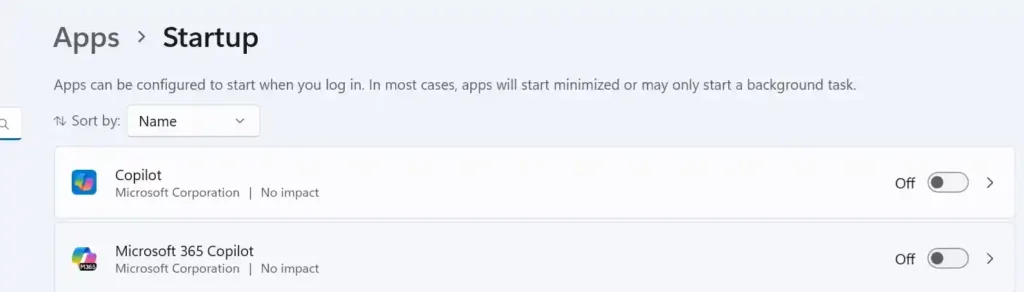
Not every startup app is essential for your everyday needs. So, if you have kept those unnecessary startup apps turned on, your laptop will dedicate some processing power and memory to them. It may make the process slower. So, remove a few apps from the list and accelerate the bootup process for your new Windows 11 laptop setup.
Go to the Settings, click on Apps, and hit the Startup option. Then, disable startup apps on your device by toggling off the button.
Customize Your Laptop’s Windows OS Update
You might have installed Windows Operating System (version 11 or higher). Now, from the Settings option, go to the Windows Update section. Ensure it shows- You are up to date.
The updates are essential for better malware protection.
You may also turn on another option, such as, Get the latest updates as soon as they are available.
It means your Windows OS will receive quicker updates. Microsoft regularly releases updates. So, if you have kept this option activated, your device will always remain updated.
There is another option for keeping other Microsoft products updated. From the Advanced options, you will find this feature.
Optimize Storage Space
Turn on Storage Sense and get maximum storage space on the laptop. This feature will automatically remove files that are no longer essential. For instance, the number of downloaded files and the files in the Recycle Bin increases over time. So, how will you activate the Storage Sense? Check the path-
Settings—–Storage—–Storage Sense
Adjust a few more settings in the Storage Sense and optimize the storage space. For example, you may decide when the device should delete the files and folders.
(Learn more about laptop storage information in another blog)
Update Your Device’s Drivers
Although drivers are updated during the Windows Update process, they need to be optimized for better compatibility. Visit the manufacturer’s website to find the latest drivers for your new Windows laptop setup.
From the laptop manufacturer’s website, check for a section that lets you download drivers.
If the site has a driver management option, run it and update everything.
To download drivers, use the latest versions of the touchpad, graphics, chipset, and network. The new drivers will start working once you have restarted your device.
Optimize Battery Life
Battery life optimization is another step for your new laptop settings management. It ensures you can continue operating your laptop without charging it frequently.
The right settings are vital if you are away from the device for over 5 minutes. Windows OS will then shut down processes and components consuming high power.
The first thing that needs your attention is the Power Mode. Go to-
System —— Settings—– Power & Battery —– Power Mode
By expanding the Power Mode, you will find some more options-
- Plugged In
- On Battery
Choose the second option and click on ‘Best Performance’
It will perfectly balance responsiveness and speed. (Find more tips for increasing laptop battery life)
Ensure an Anti-Theft Solution
Some new laptop settings help you find the device when it is stolen or lost.
Activate the Find My Device option if you have a Microsoft account to track the device.
Windows 11 users can find the option in the Private & Security.
So, consider this new Windows 11 laptop setup and keep your device safe from theft.
Connect your Microsoft Account
Windows laptop users can access their Microsoft accounts to synchronize their preferences and settings across devices. Moreover, OneDrive cloud storage will be accessible for automatic file back. App installation from the Microsoft Store will also be easier.
If you have no Microsoft account, create one during your new laptop settings management.
Improve Malware Protection Settings
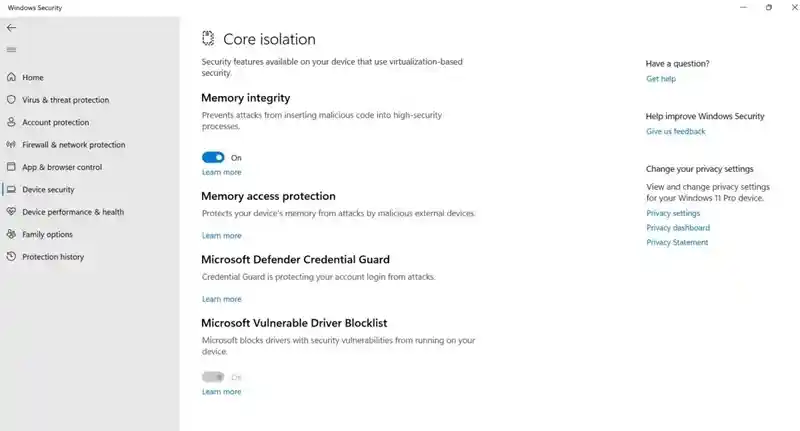
While dealing with the latest Windows laptop configuration, access the Windows Security app. If all the settings are not showing a green icon, take the right action.
To ensure device security, activate the Memory Integrity option. It will prevent malware attacks. If you cannot deactivate the option, it indicates the presence of an insecure driver.
Personalize the Start Menu and Taskbar
Consider the Start menu and Taskbar of your new Windows laptop setup because they are the main aspects of navigation on your computer. Customizing these features will improve your workflow.
From Settings, you will get a Personalization option. Then click on Taskbar and expand the option- Taskbar Behaviors. Different settings are adjustable-
- Taskbar Alignment
- Show Badges on Taskbar Apps
- Automatically Hide the Taskbar
You can turn off the option- Show Recommendation for Tips
This option often displays advertisements in the Start menu.
Conclusion
Our comprehensive guide on how to set up the new laptop will remove your concerns. The new Windows laptop setup process does not need complicated technical skills. A few tweaks in the internal settings will improve your experience in using the laptop.