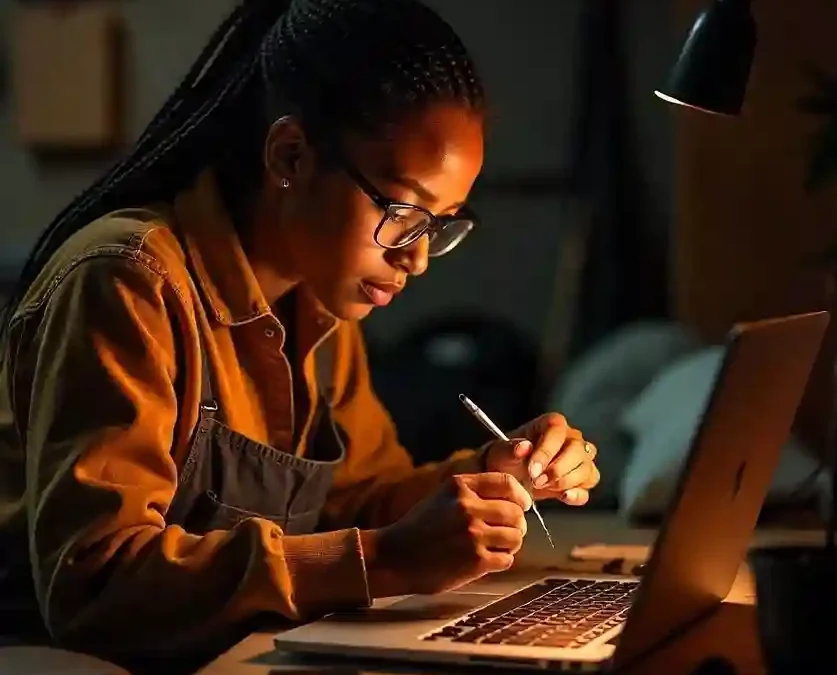Do you regularly use your laptop for personal or professional purposes? But, the most annoying thing, reported by laptop users, is the screen issue. Some users look for solutions for flickering issues with their laptops. But, others reported a broken or cracked screen that prevents proper usage of the device. So, would you like to know how to replace a laptop screen if it has cracks? Our laptop screen replacement guide will help you take the right step.
Should You Invest in Laptop Screen Replacements?
A cracked or damaged laptop screen will affect your workflow. Find the list of scenarios when you should consider laptop screen replacement.
- Cracked Screen –Your unintentional mishandling, excessive pressure, and accidental drops can cause visible cracks on your laptop screen. The glass gets shattered, and you will no longer be able to use the device. If not replaced, it will cause more internal damage.
- Touchscreen Malfunction – High-end touchscreen laptops often have an unresponsive or damaged display that affects usability. Thus, if your screen has no longer touch sensitivity, replacement is the only option.
- Flickering Display – A constantly flickering screen prevents you from using your laptop efficiently. It happens due to a defective display panel and loose internal connections. Any issue with the graphics card also leads to these problems.
- Black Screen – You have turned on your laptop, but the screen remains black. A failed backlight and defective display cause this problem. You need professional help for laptop screen repair and replacement.
- Dead Pixels– Only a few dead pixels would not cause a big issue. However, when you find multiple dead pixels or lines on the screen, it degrades display quality. The condition worsens if you don’t replace the laptop screen within a short time.
- Dark or dim screen– Is your laptop screen too dim, even though you have set a high brightness level? It means the inverter or backlight has an issue. You should replace your laptop screen to ensure clear visibility.
Steps for Laptop Screen Replacement
‘How will I replace my laptop screen?’ Some laptop users ask this question, as they like to avoid hiring technicians. Our comprehensive guide will help them repair or replace their laptop screens.
Evaluate the Damage
Before starting the repair process, you have to determine the severity of your laptop screen’s crack. A minor crack is merely an aesthetic issue, which does not interfere with normal screen functionality. On the contrary, a deep or large crack makes the display unusable, while causing more complex damage. Check if the screen has-
- Hairline cracks or superficial damage
- Large cracks covering a significant part of the screen
- LCD bleeding that causes color distortions and dark blotches
You may also connect your device to an external monitor to check if it functions smoothly, other than the screen issue. During assessment, check for other physical damages, such as-
- Cracks in the device’s body
- Bent hinges
- Loose connectors
Thus, after inspecting these things, determine if you should repair the laptop screen on your own or hire professionals.
Identify the Screen Type
What type of screen does your laptop have? LEDs are common for most modern laptops, as they are energy-efficient and bright. On the contrary, traditional laptops have LCD screens, which are slightly bulky. However, their good image quality has made these screens a popular choice.
Premium laptops have OLED screens with vibrant colors and a superior contrast.
Buy the Right Replacement Screen for Your Laptop
You need to know the details of your laptop model before purchasing the replacement screen. Many online retailers sell laptop screens for different device models.
Compare the color quality and brightness of your new and old laptop screens.
If you hire professionals, they will buy the correct replacement screen and install it properly.
Gather Essential Tools
The tools for laptop screen replacements are-
Plastic pry tool to separate different components, such as the screen bezel
- Screwdrivers of various types to remove screens
- Anti-static wrist strap- To safeguard sensitive parts from static electricity
- A clean cloth to remove dirt from the new screen.
Prepare For Laptop Screen Repair or Replacement
Unplug your laptop before starting the replacement process. Take the battery out of the device. Touch the metal surface or use an anti-static wrist strap.
- Find and remove screws that keep the bezel intact.
- Locate rubber screw covers that often hide screws.
- Pry off the screen bezel using the pry tool.
Remove the Defective Screen
The screen is accessible after removing the bezel. Detach the brackets that hold the screen in place. Each side has 2 to 4 screens. Lift the screen gently and find the video cable, connected at the screen’s backside or bottom. Sometimes, the locking mechanism of the connectors should be released first.
Remove the tape and secure the cable. Detach the old screen and take note of how it was mounted.
Install the New Laptop Screen
Do not touch the display’s surface while unpacking the new screen. Ensure the new one matches exactly with the old screen.
Position the new screen properly and ensure a correct orientation. Reattach the screws and brackets without over-tightening them.
Reassemble your Laptop
Test the new laptop screen after reassembling the device. Reconnect the laptop battery and turn on your device. Check if there are dead pixels and other display issues.
Conclusion
We have provided a simple guide to replace your laptop screen. With your DIY tools, you can try to repair or replace your device’s screen. But, not every screen problem needs replacement. It may happen due to software issues. So, if the replacement screen does not solve the issue, contact professionals in your locality.