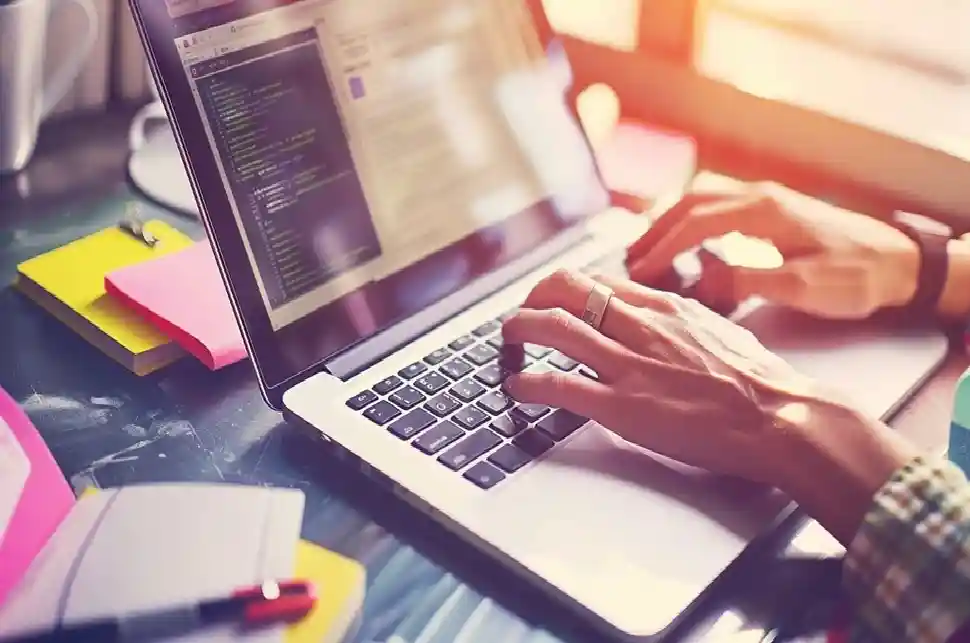Ever wondered why your laptop is slowing you down? You have added RAM, updated drivers, and tried other ways to speed up laptop. Still, you have found no result. Wait! The problem lies in your LAPTOP SETUP. A few smart twists will boost your performance during your work hours. You can invest in the best laptop accessories for productivity. But, our brief guide on how to set up laptop for productivity will solve your problems.
How To Set Up Laptop for Productivity
There are some simple tips on how to setup laptop for best performance.
Set Up Your Laptop for Automatic File Backup
If your computer or laptop is new, there is minimal to no risk of hard drive failures. Still, it is safe to make an early plan to avoid that risk. Install a cloud-based software that backs up files automatically when you use the internet.
Check the application’s functionalities to ensure it will help you restore files/folders and Operating System. Before investing in a cloud backup service, never overlook the bandwidth. Make sure the chosen app is compatible with your OS.
If your files are damaged, it leads to the loss of productivity. So, backing up your files is the most important step for setting up a laptop for productivity.
(you can check our blog on backing up your computer files)
Manage The ‘DND’ And ‘Focus’ Features
Have you outlined your office tasks to stay on track? Still, you have started wandering the web world. It may result in a loss of productivity and a waste of time. You wish to turn on the Do Not Disturb feature, present in mobiles. Right? Windows 11 laptop users can find the same feature on their devices.
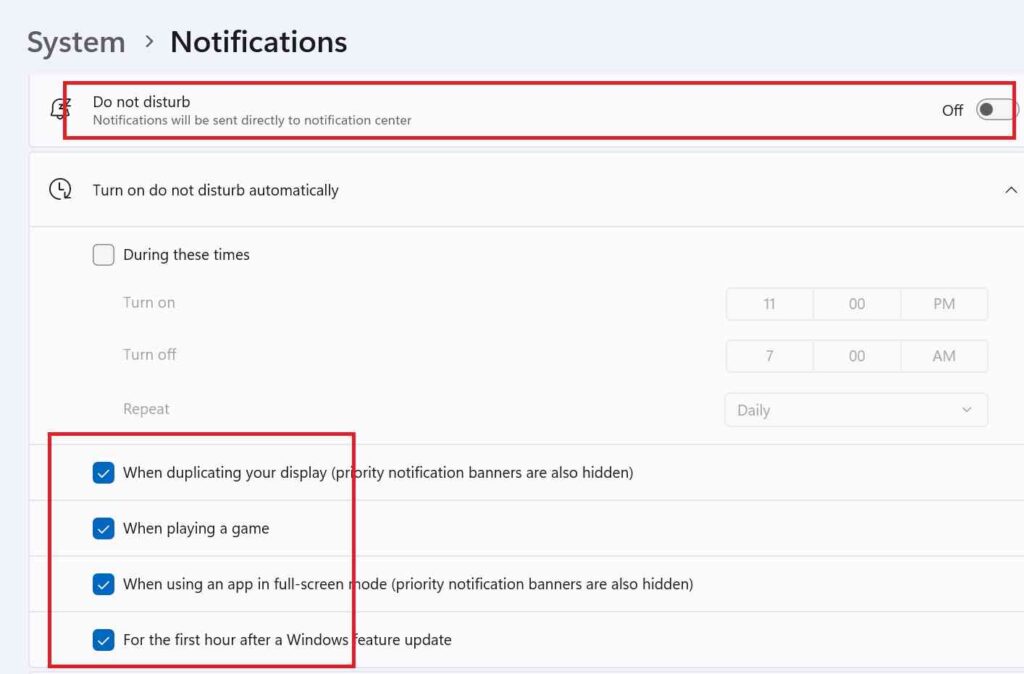
From ‘System’, go to ‘Notifications’, and then find the Do Not Disturb option. You can simply use the toggle button to turn the DND feature on/off.
However, you may also click the boxes to choose the scenarios when the DND feature will turn on automatically.
This feature is useful in different situations, especially when you want to-
- Focus on your work during office hours
- Avoid distractions during virtual meetings
- Improve gaming immersions
- Feel relaxed during your personal time
You will receive only high-priority notifications, such as reminders and calls.
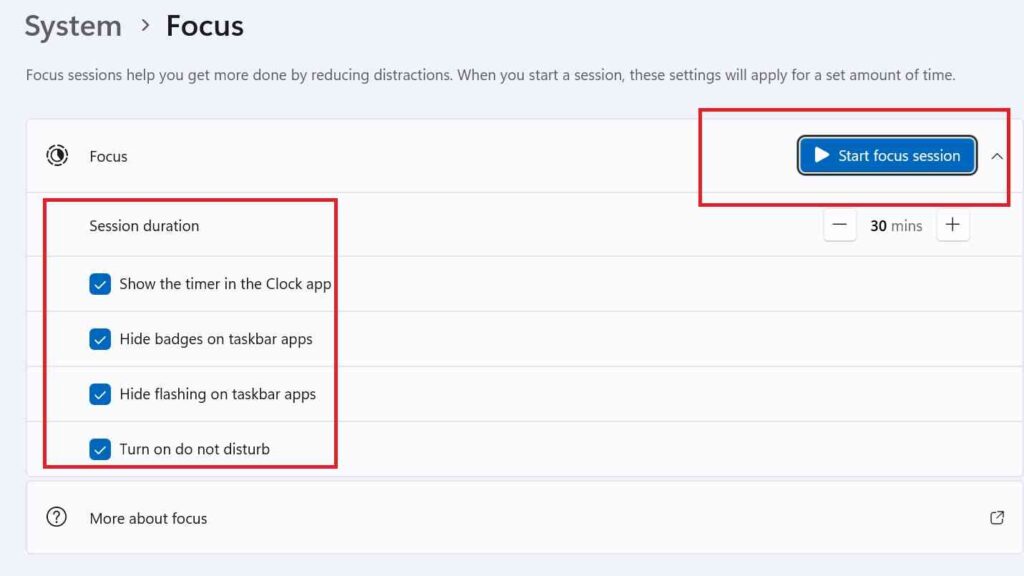
Another way to boost productivity and avoid distractions is to configure the Focus feature (earlier, it was Focus Assist). With the right Focus settings, you can-
- Reduce the number of taskbar notifications
- Hide the flashing icons
- Mute system sounds
So, how will you access the Focus functionality? Like the DND feature, it is accessible from ‘Notification’. Once you have clicked on the Focus, it will show a blue button- Start focus session.
Remember that if you use this feature, DND mode will automatically be turned on.
Adjust The Trackpad Settings
If you like to set up laptop for maximum productivity, never overlook the trackpad settings.
The trackpad is one of the significant parts of your device. If you have not configured it to your preference, it will waste your precious time. The built-in trackpad settings let you alter the speed of the mouse pointer’s movement.
Go to Settings, click on Bluetooth and Devices, and hit the Touchpad option.
The cursor speed should be at least 6.
Check the boxes that show options like
- Tap twice and drag to multi-select
- Tap with 2 fingers to right click
You can use a 3-finger gesture to switch apps. Similarly, a 4-finger gesture can be used for switching desktops.
Use Virtual Desktop to Work on Multiple Projects
Many IT experts need to juggle between various programs and projects. However, if they use a single monitor, it is time-consuming to switch between different windows. It also leads to a slower productivity. That is why you can rely on the Windows’ virtual desktop feature to increase your productivity.
It is almost like using multiple desktops for a seamless transition between tasks. So, how will you activate this feature?
- Press Windows Key + Tab and find an option for adding a new desktop. Hit the + symbol and add a virtual desktop.
- Windows Key + Control + D is the key combination for the same functionality.
Microsoft is always trying to improve its features to ensure user convenience. For instance, Desktop 1 can be used for working on MS Word. The 2nd Desktop may be used for attending virtual meetings.
So, if you like to know how to setup laptop for best performance, try this feature.
Summarizing How to Set Up Laptop for Productivity
Configuring your laptop is a matter of aesthetics. It is about creating a good workspace, which lets you stay comfortable and focus on your work. You can do more work within a short time. Most people just try to place the laptop strategically to avoid eye strain. But, we have covered a number of important internal adjustments in this blog. We aim to help you learn how to set up laptop for productivity.