Gaming laptops are exquisite devices, as they come with ultra-powerful graphics chips, good storage, and fast processors. So, choosing the best gaming laptop is important for every game enthusiast. However, what will you do if your current laptop is not performing well during your gaming session? Upgrading your PC is challenging for some gamers. That is why we have provided a comprehensive guide on how to optimize laptop for gaming performance. Even if you are not tech-savvy, you can understand the tips.
How to Improve My Laptop Gaming Performance
Adjusting the existing settings will help you optimize your device’s performance for gaming.
Manage Power Settings
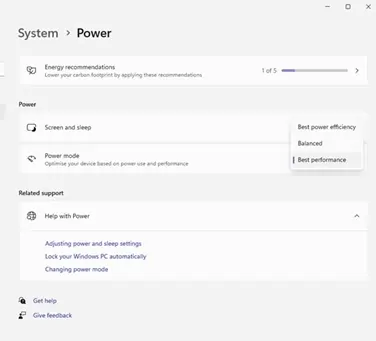
Power management is the most important point in our guide on how to optimize laptop for gaming. Depending on the settings, your device determines how much power your application will consume. The most common options for your power management are
- Balanced
- Custom
- Power Saving
- Gaming
But, these names differ depending on your laptop brand and model. You need to choose the option, which allows your laptop to manage intensive workloads. It will ensure the optimized performance of the games. You will experience minimal disruption, smoother visuals, and faster speed. The power plan is easily configurable with a few steps-
- Go to Settings
- Click on System
- Hit the option- Power & Battery
Choose the desired power mode to play games.
Boost the Fan Speed
While running gaming applications, your laptop may get hot even though it has a cooling system. A laptop’s cooling setup includes heatsinks and fans. However, without the correct configuration of this setup, your gaming performance will be compromised.
So, adjust the fan speed for better temperature management during your gaming session. The fan needs to run at the max speed. Some laptops even have the turbo boost option. This feature lets your fan reach the max RPM, resulting in consistent heat dissipation. Thus, your laptop’s internal temperatures will be low when you play games.
(Find more tips on how to keep your laptop cool)
Turn on Game Mode (for Windows Users)
Windows 10\11 users can find a dedicated XBOX app on their devices. The built-in XBOX app includes use tools, such as Game Mode and Screen Recorder.
The Game Mode allows you to improve your laptop’s gaming performance. Once you have turned on this mode, your Windows laptop will automatically run gaming applications at optimum settings. So, this is the most important step for how to optimize laptop for gaming sessions.
Limit the Number of Background Applications
You might have opened multiple applications in the background. This will affect your gaming application’s performance. If you do not need those programs, turn them off. As they consume much resources of your device, it is better to shut them down.
So, how will you find those background-running applications?
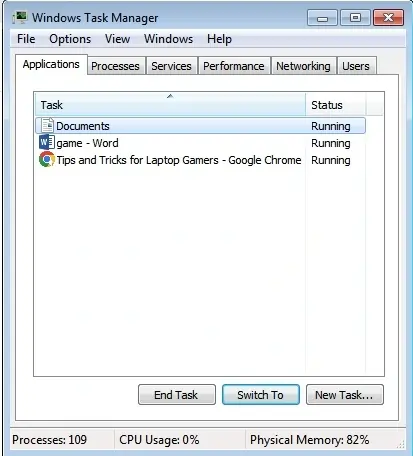
Go to the Task Manager and find the list of programs that are active.
Update the Drivers
Updating the drivers for graphics cards and processors is important for ensuring the best performance of the gaming computer. We have provided the links to download the latest drivers.
- Dell laptop users can click on Dell Drivers & Downloads
- If your device has Intel drivers, go to the page Intel Drivers and Software.
- If your laptop has AMD Radeon graphics, navigate the Radeon Software page.
- NVIDIA GeForce graphics users should click on the GeForce Driver Download page.
Adjust the Windows Settings
You need to tweak a few things in your Windows OS. Although they do not provide a significant improvement in your gaming performance, you may notice a slight difference.
Deactivate Visual Effects- Disabling the decorative visual effects will lead to a minor speed boost. Go to the Search bar and type the word ‘Performance’. Choose the option- Adjust the appearance and performance. You will find the Visual Effects tab. Hit the option- Adjust for best performance.
Overclock CPU/GPU (best for computer/desktop users only)
Overclocking refers to the way to increase a component’s (CPU/GPU) clock speed manually. It will unlock better performance.
But, overclocking is the right choice only for desktop PC users as they have better cooling systems and have no concern about battery life. Overclocking your GPU and CPU will generate heat and more fan noise. This will drain your laptop’s battery faster and lead to a frequent crash in the system.
Manage In-Game Settings
The latest games provide several graphics settings, which help you balance performance and visual quality. Understand these settings for optimal performance.
The major things to be adjusted are-
- Resolution– Lower the resolution for better performance and match the display’s native resolution.
- Texture quality– High- GPUs (8GB+ VRAM), Low (less than 4GB), and Medium (6GB VRAM)
- Shadow Quality– Disable dynamic shadows, Set medium/low quality for higher frame rates
- Post-processing– Deactivate motion blur and reduce ambient occlusion settings
- Draw Distance– Align with gameplay requirements and reduce the draw distance for better performance.
Final Verdict on How to Optimize Laptop for Gaming
Our brief guide on how to optimize laptop performance for gaming has covered the major tops for gamers. You do not need to buy a new device just to boost the game’s performance. A few smart adjustments will help you experience a noticeable difference. You may also make some thoughtful upgrades, such as extra RAM. The right setup will result in an immersive gaming experience.


I pay a quick visit day-to-day some web pages and websites to read content, except this web site presents quality based articles.
perfect for gaming enthusiasts
I optimized my laptop after reading the blog
Good tips for optimization
I think every one is getting more from this web page
Insightful article
Valuable information