RAM is one of the most significant aspects of your laptop/PC. When you have just bought a new laptop, the amount of RAM is good. However, over time, if you need more computing power, it needs an upgrade. You might have updated your software and Operating System, which demands more memory. Moreover, if your device is currently running slow, adding more RAM may fix the issue. But, not every laptop lets you upgrade RAM. So, most people ask- how to know if I can add RAM to my laptop.
We have provided a brief guide to help you determine if your laptop’s RAM is upgradable.
Note–
- If your laptop is currently within the warranty period, opening the device or upgrading RAM will void the warranty. So, be careful while making any decision.
- RAM is not the same as the storage space in your laptop.
How to Know If You Can Upgrade RAM On Laptop
We have discussed multiple options on how to tell if you can upgrade RAM.
Check Your Current Laptop’s Technical Details
You need to visit your laptop manufacturer’s official website and check the technical details of the particular model. This will help you know about the availability of RAM slot and its form factor.
If there are multiple RAM slots, it is easy to install a new one. Sometimes, a laptop with a single RAM slot has a form factor, SODIMM.
Use Task Manager
To open the Task Manager, press the keys- Alt + Ctrl + Del. Go to the Performance tab and find the RAM stat. The number of RAM slots may be 1 or 2. So, if there is an extra slot, the RAM is easily upgradable.
But, in some cases, you need to remove the existing RAM and add an improved one. To know if you can upgrade RAM, the most important thing is the form factor-
- SODIMM- The RAM is replaceable.
- A row of chips- RAM is soldered and cannot be replaced.
Choose CPU-Z Tool
The CPU-Z tool lets you know your laptop’s software and hardware details. Installing it on your device will help you find different information. From memory size and type to extra RAM slot availability, every detail is accessible. The RAM module lets you know the type of RAM you need to purchase.
Check the RAM Slot Physically
If you have tools to open the device physically, this option is the right choice.

Turn your device upside down and find the screws that hold the bottom panel. After removing the back panel, find the CPU. In most cases, RAM is installed near the CPU. You will find it in a SODIMM or soldered form.
Why Do Some Laptops Do Not Allow RAM Upgrades?
Some ultra-portable and ultra-thin laptops do not allow RAM upgrades. Their RAMs have been directly soldered to the motherboard. So, you cannot replace or remove RAM in any way. On the contrary, some models have easily accessible RAM in slots.
Why Should You Upgrade Your RAM?
You need to upgrade your laptop’s RAM when your device experiences performance-related issues, such as-
- Difficulty multitasking
- Program loading delays
- Slow boot times
Upgrading RAM will boost your device’s overall speed and responsiveness. Moreover, if you want to install heavy software (such as video editors), upgrade your existing RAM for better performance.
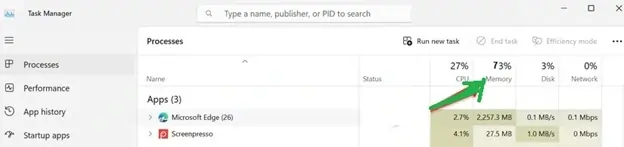
To determine the need for RAM, you can also go to the Task Manager. Until the memory usage shown on the screen is 100%, you do not need to upgrade RAM.
How Will I know the Maximum RAM on My Laptop?
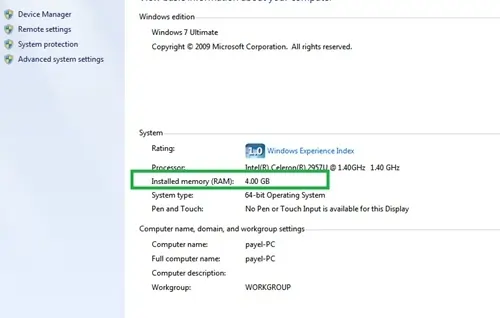
You can go to ‘My Computer’ and click on the ‘System Properties’.
Summing Up How to Know if I Can Add RAM to My Laptop
Our brief guide on how to know if you can upgrade RAM on laptop. Adding a new RAM with a higher capacity will improve performance. If you use memory-intensive programs or practice multitasking, you can upgrade the existing RAM. But, you may also check your laptop’s manual to learn installation instructions. Once you have successfully installed RAM, your device will run smoothly.

