Is your laptop battery running low? You have noticed that the battery is not retaining its charge longer. So, most users like to know how to improve battery life of laptop. Read this blog to make your laptop battery long-lasting.
Tips on How to Increase Laptop Battery Lifespan
There are some ways to extend your laptop’s battery life.
Calibrate the Battery
Your laptop’s battery level needs to be maintained accurately for efficient power usage management. However, you will find issues with the battery’s internal calibration, which leads to incorrect charge indicators. That is why you must consider periodic battery re-calibration to align the reported charge level with the actual capacity. You can make the right decision on recharging the battery.
The calibration process is a simple discharge-recharge cycle.
- Charge the battery fully (up to 100%)
- Unplug your laptop’s power adapter.
- Allow the battery to drain until the laptop shuts off.
- Recharge it again to 100%.
Disable Some Hardware Components
Minimalism is the best strategy for optimizing the laptop’s battery life. So, temporarily disable some hardware parts to reduce strain on the power reserves. Graphics cards, Bluetooth, and a few other features are useful, but they consume significant battery power.
Thus, you have to audit your laptop’s hardware to avoid this problem. Identify the features that are currently not essential. For instance, when you are not using your wireless mouse, disable Bluetooth.
A few clicks will allow you to re-activate the hardware parts. So, there would be a balance between battery life and functionality.
Optimize the Software and Browser Settings
Choosing the right software and browser to reduce adverse effects on the device’s battery life. Some browser settings lead to faster draining of your battery even though you are not using them actively.
Browser features that cause major concerns are
- Resource-heavy extensions
- Excessive tab usage
- Auto-playing videos
Adjust the settings to-
- Deactivate auto-play
- Reduce the number of tabs opened
- Choose only the essential extensions
Moreover, you should opt for energy-efficient, optimized software and minimize background processes. It will result in reduced resource consumption.
What’s more, when you work on a document, do not frequently synchronize or save. These actions cause quick battery depletion.
Update your Operating System
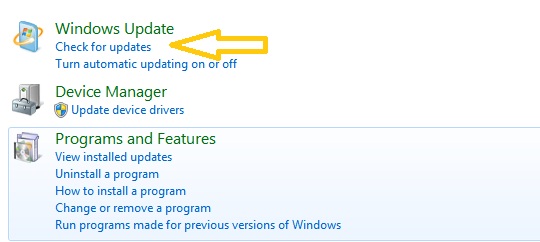
Your laptop’s OS manages the hardware and software. So, an outdated OS version will cause battery problems.
From the taskbar, click on the Start button and go to the Settings option. Then go to the Update and Security menu.
You will find the option ‘Check for Updates’ in the Windows Update tab. But, if it is already updated, it will show ‘You are up-to-date’.
The Mac users can find it in the ‘Software Update’ option available in System Preferences.
Reduce the Screen’s Brightness
Another way to boost the laptop’s battery life is by minimizing the brightness level of the screen. A brighter screen leads to more power consumption. So, your screen’s brightness needs to be lowered to an acceptable level.
- Go to the taskbar and hit the notification icon.
- Manage the brightness level using the slider.
Turn off the Keyboard’s Backlight
Not every laptop comes with a backlit keyboard. However, you can find them in most gaming laptops.
Backlit keyboards use a minimal amount of power that does not always affect your battery life. But, if the adjustable brightness is set to the highest level, it will drain the battery faster. Lower the brightness level or disable it to save your battery life.
The steps for turning off the keyboard backlight are different for every branded laptop. For example, if you have a Dell gaming laptop, press the F2 key repeatedly to access the BIOS. The left menu shows the ‘Keyboard’ option, and under the ‘Keyboard Illumination’ menu, choose from options like-
- Dim
- Disabled
- Bright
Manage Your Laptop’s System Memory
While using your laptop, run simple applications, which consume minimal disk drive, RAM, and processing power.
- Instead of using RAM-heavy Microsoft Word, open a basic text editor
- While watching movies and playing games, the battery will drain faster.
- 20% of the hard drive should be free to allow your laptop to function at the optimum level.
Turn Off Bluetooth and Wi-Fi When Not in Use
Disable the wireless card when you do not need to access the Internet connection and network. Mac laptop users can use a button to turn on and off the power of the wireless device.
Similarly, the Bluetooth feature must be turned off to boost your laptop’s battery life.
Keep Your Device Cool
Your laptop battery must not get too cold or hot. However, most users rest their laptops on bedcovers when they sit in the bed. It does not let them feel the heat when the battery becomes hot. So, to boost your laptop’s battery life, place your device on a hard, flat surface to allow the air to flow underneath. The battery will be at a good temperature, and it will retain the charge for longer.
Deactivate Spotlight Search
Mac users can take advantage of Spotlight Search while finding something. However, this feature drains the laptop battery, as it constantly updates the search index. To boost your computer battery life, turn off Spotlight Indexing. From the System Preferences, click on Spotlight. Go to Privacy and click the + icon to add the hard drive.
Summing up How to Increase Life of Laptop Battery
You have now learned how to improve your laptop battery life. We have discussed only the best practices to extend your battery’s lifespan. Proper battery usage will save you money. You do not need to replace it several times.
FAQ
What is the 40-80 Rule for Laptop Batteries?
The laptop experts always recommend following the 40-80 rule. It means your laptop battery charge should range from 40% to 80%. This will prevent undercharging and overcharging issues making your battery long-lasting. Overcharging produces excess heat and minimizes its capacity.
Is It Bad To Keep Laptop Battery at 100?
In most models, when the laptop battery charge is 100%, it will automatically cut off the power supply. There will be no risk to your battery.
Should I Shut Down My Laptop Every Night?
You may choose the sleep mode for your laptop overnight. However, regular shutdowns are beneficial in terms of heat management, software updates, and energy efficiency.
