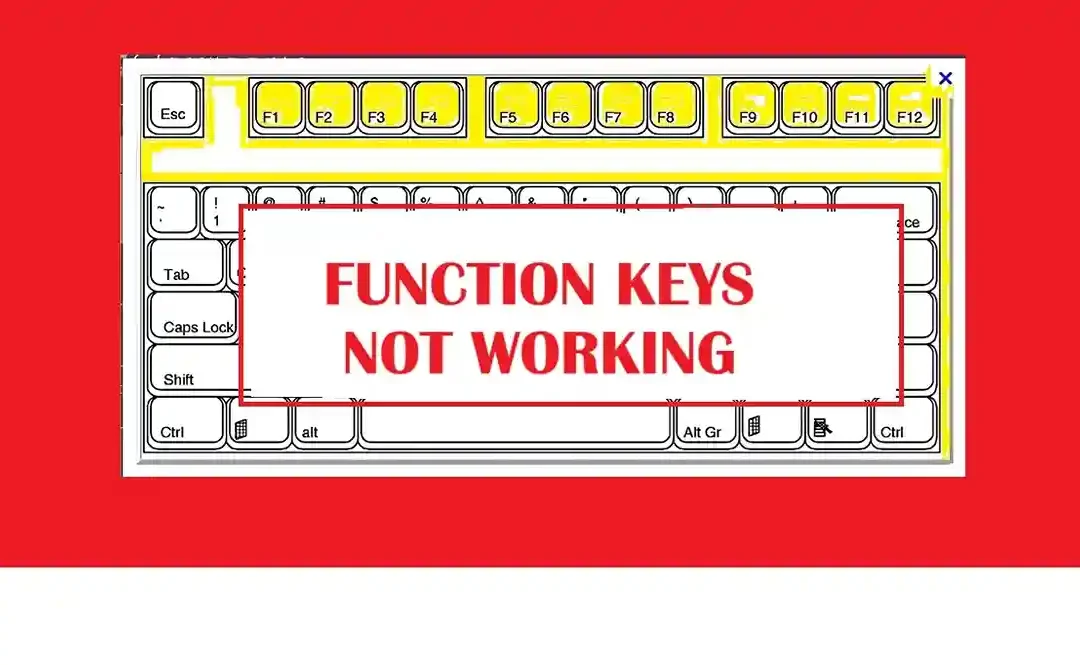Do you often use function keys while operating your laptop? F1 for help…. F5 for refreshing page? These F1–F12 keys also help you adjust screen brightness. But, what would you do if you find your function keys not working? Smooth-performing function keys will improve your productivity. So, we have discussed a few simple ways to fix malfunctioning function keys on laptops or PCs. (for other laptop problems, read our blog)
Potential Reasons Behind the Function Keys Not Working
Your laptop’s keys deteriorate and start malfunctioning over time because of your regular use. But, a few other factors may make your function keys non-functioning.
- Dirt Accumulation– If your function keys have debris accumulated underneath them, they will not work properly.
- Keyboard Driver Problems– Issues with a keyboard driver may prevent your function keys from working properly.
- Priority Mode Deactivated– If your function keys’ priority mode is deactivated, the F1-F12 keys stop working.
- Glitches– Windows OS’s glitches will affect the function keys’ normal performance. You will experience glitches and unresponsive keys.
How to Fix Function Keys Not Working
We have talked about the simplest ways to solve function key malfunctioning issues.
Reinstall or Update the Keyword Driver
Your keyboard’s software should be up-to-date to restore your malfunctioning function keys. Some keyboards have unique features, which need Windows-compatible software.
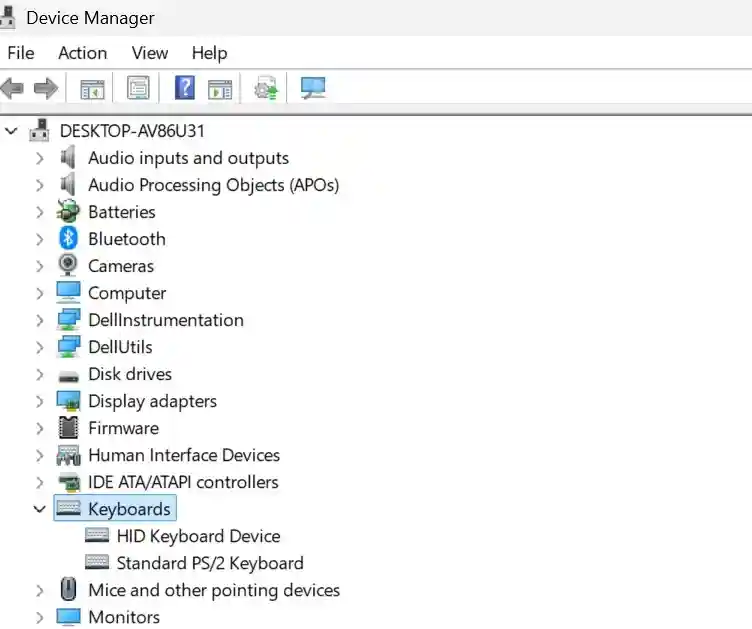
Check the Steps for Your Solution
- After right-clicking the Start button, select Device Manager.
- Click on the Keyboard option and expand the list. It will show the installed drivers.
- Right-click on the driver and hit the update option.
- Again, click the Start button and trigger the driver updating process.
Ensure Your Function Keys Have No Fault
Sometimes, a particular function key does not work properly. It means the key got damaged. So, how will you determine if your function key has issues? Visit the keyboard testing website and run a test by pressing the defective function key.
If your function key registers during testing but does not work, ensure you have not remapped it. But, in case, it fails to register, there is a defect in your key.
Call the technician to inspect the issue.
Find If Function Keys Have Not Been Remapped
Fn key remapping is challenging, and most key mapping applications cannot detect it. Still, there is a chance of remapping Fn keys separately.
If you have currently remapped keys, you may find one or multiple Fn keys stop working. In some cases, function keys are mistakenly remapped. So, open your chosen remapping software and reset configurations.
Run Keyboard Troubleshooter on Your Windows Laptop
The Windows devices have built-in hardware troubleshooters to resolve your issues.
- Press the I key and Windows Key to open the Windows Settings.
- Go to the System category and choose the Troubleshoot option.
- Scroll down and locate the Keyboard section to trigger keyboard troubleshooting issues.
Find the App-Oriented Issues
Is a particular function key not performing in a game or app? It may happen for a number of reasons.
For instance, in-game operations could be the potential factor causing this problem. To avoid this issue, check and adjust the game controls. Make sure no function keys are intended for in-game use.
Many key mapping applications help you remap hotkeys and keys to work in certain applications. If you have currently set a hotkey involving Fn keys for an app, try to reset it for the solution.
Deactivate Filter Keys
If you have activated filter keys, it directs the keyboard to avoid brief or repeated keystrokes. They affect the normal functionality of the keyboard.
For instance, a brief press of the Fn key might be ignored. So, deactivate this feature if you do not need it.
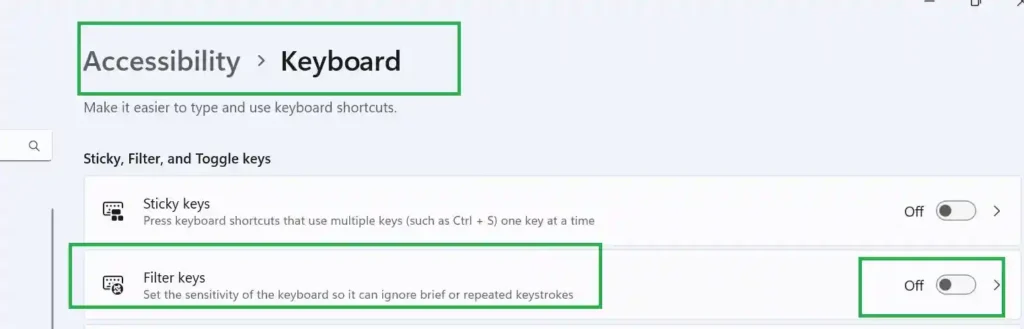
Check the image and find how you can toggle off the Filter keys. You can locate this option from the Accessibility option.
Conclusion
If your laptop’s function keys stop working, it affects your workflow. However, most issues are easy to solve. By toggling the Fn Lock or updating keyboard drivers, restore functionality. If our solutions do not work, reach out to a technician.
Fn Keys Not Working FAQs
How should I unlock and lock the Fn key?
For Fn key locking and unlocking on your Windows device, check if the laptop has a separate key labeled FnLk. Press it and toggle the function key’s behavior.
Why are my function keys malfunctioning?
F1-F12 keys do not work if the default condition has been turned on the Fn key. Hit the Fn and the particular F1-F12 keys to take advantage of the basic functions.
Can the Fn key be disabled without BIOS?
Yes. You can deactivate Fn key without dealing with the BIOS. Choose the software that personalizes key functions.
How will I repair Function keys not performing on Mac?
If your MacOS’s Function keys do not respond, go to the System Preferences and click Keyboard. The Keyboard settings let you turn on F1, F2, etc. Use these keys for primary functions without extra features.