Has your laptop screen started flickering like a damaged fluorescent light? A subtle or full-screen blinking issue may cause strain to your eyes. Sometimes, it happens due to minor software problems, but it can also occur because of damaged internal components. However, you need to tech degree to repair a laptop screen flickering. We have provided a brief guide on how to fix flickering laptop screen.
What are the Causes of a Flickering Laptop Screen?
Before understanding how to fix flickering laptop screen, you should know the potential reasons behind the problem.
Incompatible Display Drivers
Every laptop has display drivers that interact with the screen. But, if the drivers have become corrupted or outdated, the laptop screen starts flickering. It happens because the software cannot synchronize with the hardware. A laptop recently updated or a device with newly installed software has the same issue.
Worn-out Display Cables
The cable connecting the motherboard to the laptop’s screen often gets damaged. This is another reason for a flickering laptop screen. Due to the accidental drop of your device, the internal wires can become loose and lead to intermittent flickering. The display cable needs to be replaced to stop the laptop screen flickering. But, you need technical expertise to replace the cable.
Screen Refresh Rate Issues
If the refresh rate setting is not optimal, there is a risk of having a flickering screen. The refresh rate indicates the frequency at which the display refreshes your image. A too-low refresh rate leads to flickering issues.
Check the laptop’s display settings and diagnose the current refresh rate. Flickering may occur if it is below 60 Hz. Increase the rate and solve the problem. But, make sure your device is compatible with the higher refresh rate.
Incorrect Display Settings
If your current display settings are not appropriate, it may cause flickering. You should choose optimal resolution settings for power and screen. It will help you avoid instability in your device’s display performance.
Lower the resolution or choose a different display mode. This trick could improve the flickering problem.
Damaged Inverter and Screen
The inverter is the most important part that powers your laptop screen’s backlight. However, if the inverter does not work, the flickering problem starts. It happens especially when you try to adjust the screen’s brightness. You may also find the same issue when the screen has visible physical damage.
Detect the source of the issue and replace the screen or inverter.
Hardware Malfunctions
Your laptop’s hardware components and graphics processing unit may cause flickering issues. For instance, damaged motherboards and outdated parts. Sometimes, overheated components also result in flickering problems on your laptop. (You can also check our blog on how to keep laptops cool). Upgrading the outdated components may solve laptop flickering problems.
Incompatible Apps
Your laptop screen starts flickering if it has incompatible apps. These applications conflict with your display drivers and system settings. So, you should review the existing apps on your laptop and find out if the device starts flickering after downloading a particular app. Update the apps or uninstall them if they are no longer useful.
How To Fix Flickering Laptop Screen- A few easy steps
We have discussed a few steps on how to fix flickering laptop screen.
Method 1- Update the Outdated Display Driver
If you are concerned about how to repair flickering laptop screen, try to update your current display driver. However, to manage this updating process safely, book the PC in Safe Mode. The current display adapter needs to be uninstalled before checking for driver updates. The steps for doing so are-
Hit the Start Button; then click on Settings.
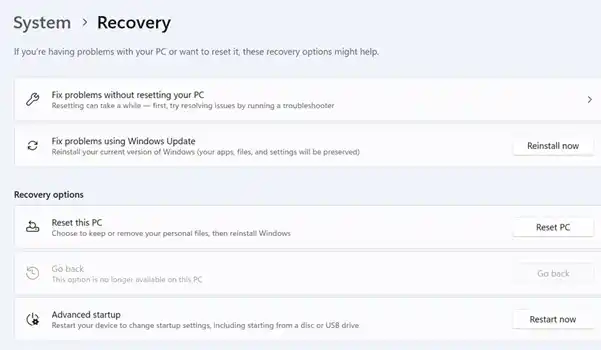
Look for Update and Security option and hit ‘Recovery’ on the left side.
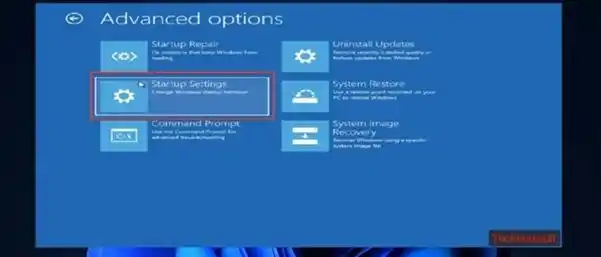
From the Advanced Startup, you can click on the ‘Restart Now’ button.
Hit ‘Troubleshoot’ and then ‘Advanced Options’
Choose the Startup Settings section and click ‘Restart’.
After restarting the laptop, find various Safe Mode options. Select- ‘Enable Safe Mode with Networking’, as you need to update your drivers.
As your device is now in the Safe Mode, go to the Start Menu and right-click on it. Choose Device Manager and click Display Adaptors. After right-clicking on the particular adapter, select Uninstall Device.
Hit the option- Delete the driver software and select Uninstall.
The device now needs to be restarted. From Settings, check for Updates.
Method 2- Update the Incompatible Laptop Software
Sometimes, third-party applications cause laptop screens to flicker. For example, iCloud and Norton AV are common apps that cause this problem. Update these apps to solve the problem of flickering laptop screens.
Method 3- Use Task Manager
If your laptop screen starts flickering, go to the Task Manager.
Ctrl + Shift +Esc – This key combination will help you open the Task Manager. If there is no flickering issue with the Task Manager, the problem is in the computer’s application.
But, if you have found a flickering Task Manager, an outdated display driver is the problem.
Method 4- Manage the Screen Refresh Rate
The screen refresh rate adjustment may solve the flickering laptop screen problem.
Go to the Start menu and choose Settings.
From Display, you can find Advanced Display settings.
Increase or decrease the refresh rate to resolve the laptop screen flickering issue.
Method 5- Turn Off GPU Acceleration
Another trick on how to fix the flickering laptop screen, deactivate the hardware acceleration option.
- Visit the Display settings (Start button— System—Display)
- Locate the Graphics settings
- Search for the Hardware-accelerated GPU scheduling option- Turn it off.
- Now, restart your device to detect if the laptop’s flickering problem persists.
Summing up- How to Repair Flickering Laptop Screen
A blinking laptop screen is frustrating. However, the simple guide on how to fix flickering laptop screen. From updating drivers to adjusting the display settings, there are several ways to manage your screen flickering issue. But, if the problem persists, contact a technician for professional help.
Read other articles
8 Easy Ways To Speed Up a Laptop
