Do you store important files on your computer? However, what would you do if you mistakenly removed the files and could not access them? To avoid a frustrating situation, you have to back up your device. There is no need to be tech-savvy to learn how to backup computer data. We have provided a guide for the backup process that allows you to restore data in the future.
How Can Data Be Lost on A Computer?
The potential causes of sudden data loss from your computer or PC-
Lost or Stolen Devices
Someone could steal your device at any time. You may also have a chance of your laptop being misplaced.
So, what happens after these mishaps? You would lose your important videos, images, and documents. You can never replace or retrieve them if your system fails, or the device is lost.
Human Errors
Accidental deletion of data may happen on any day. For instance, your office employee might have deleted your spreadsheets or emails. If the files are permanently deleted from your computer, it is challenging to recover. However, files that have been backed up are easy to restore.
Infrastructural mismanagement and misconfigured servers may also lead to data loss.
Failure in Hardware
Even though you have invested in premium-quality laptops or computers, hardware technology may fail at times. Some potential reasons behind data loss are-
- Physical damage to computer hardware
- OS crashed
- Hard drive failure
- Crashes and errors in software
To avoid losing data, you need backup and disaster recovery software.
Remember every hardware has a limited lifespan, and it needs to be replaced after a certain period.
Malware
You have installed anti-virus systems to block suspicious attachments, adware, and bad websites. But, your software cannot resist if new threats come. The biggest data killer is ransomware, which caused a loss of billions of dollars for small businesses. It is challenging to predict laptop and mobile security threats. So, take a proactive step and avoid the impact of malware.
Migration Errors
There is always a risk of loss while moving or updating a large volume of data. If you have misnamed the destination folder, you may face this situation.
Most businesses migrate data when they deploy new software or hardware. Make sure you have safely integrated the new tool before dealing with the data.
How to Back Up Computer Data
There are multiple ways to back up a computer. This brief guide is intended for Windows users.
Method 1- Use the Built-In Backup Solutions
Windows 11 or higher versions have built-in tools for backup.
The File History feature automatically backs up a particular folder every hour. To activate this feature, you should check these steps-
Go to Settings and click on Update & Security Backup. Hit the option Add a Drive and then choose an external drive. You need to activate the option for automatically backing up your files.
The Windows 11 users will also find a Backup and Restore option. So, how will you use this feature for a full system backup?
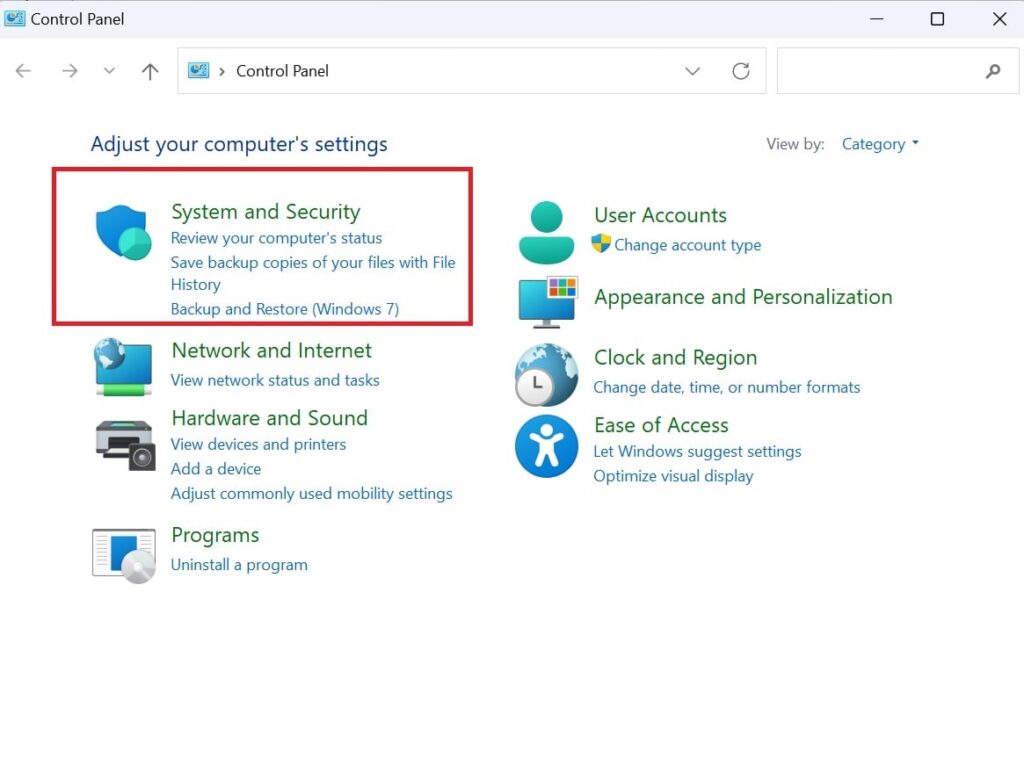
Access the Control Panel and click on System and Security. It will help you find the Backup and Restore options.
Method 2- Use External Hard Drives
Use an external hard drive for the data backup process. Ensure that your chosen hard drive has the capacity to store files. Plug the drive into your device via USB.
You may use the File History feature to store the backed-up files in your external drive.
It is a quick transfer method and needs no internet connectivity. While transferring large files, you may choose this option. Small business users must protect their networks even though the data is backed up.
Method 3- Look for Cloud Storage Solutions
Cloud storage has become a popular choice for computer data backup because of its strong security and accessibility.
For example, OneDrive is the best cloud platform that allows you to synchronize your files across different devices. Activate the auto-sync option for particular folders or move files manually into your OneDrive folder.
The free storage space for OneDrive users is 5GB, but you may upgrade it for more space.
Google Drive and Dropbox are alternatives that provide secondary backup.
Method 4- Third-Party Backup Application
BackBlaze and Acronis True Image are some reliable software programs for data backup. You need to pay an amount to use the premium features and get unlimited storage. The best application comes with extra features-
- Encryption for better security
- Disk cloning
- Incremental data backups
So, the backup and recovery process will be customizable to your needs.
Depending on your convenience, you may choose the best backup computer data method.
More Tips for Data Backup
A few more tips will help you with the computer data backup and recovery process.
Determine what needs to be backed up
Your data backup routine is customizable to your needs. Most people protect their photos and personal documents. However, it is also essential to have a backup of your apps and system settings.
Do not rely solely on cloud
Although cloud services are accessible, do not trust cloud companies 100%. The company may be hacked or the conditions can get changed. Your inactivity may also put your files at risk.
Stick to the 3-2-1 rule
There must be 3 copies of your file. 2 of your copies should be on different devices. 1 copy needs to be in a secure offsite location.
Automate the process
Different applications allow the automatic backup process. If you forget to back up your files manually, the automatic system will do it.
Conclusion
You have learned various methods on how to backup computer data. It is easy to back up your laptop or computer data to avoid losing it. However, if you are dealing with enterprise-level data, consult an expert. Every business needs a proper disaster recovery plan to reduce the risk of data loss.
