Imagine a day when you are in a rush to finish your office projects. Your laptop battery is draining its charge fast. But you plugged in your laptop only to find it’s not charging. A non-charging battery disrupts your routine. Is the battery percentage stuck? The charging light missing? A lot of undesirable things may happen. So, let us provide a guide on how to fix a laptop not charging battery.
How To Repair Laptop Not Charging Battery
We have provided a few simple DIY solutions for your laptop charging issues.
Check If Your Laptop Is Overheating
Overheating is a common problem with a laptop battery and prevents proper charging. To know if your device is overheating, check for some tips-
- Locate your laptop’s cooling vents to find the presence of dust and other obstructions (you can read our blog on how to keep laptop cool while using.
- Your laptop must be in a well-ventilated area.
- Run an application that checks your device’s CPU temperature. Too high CPU temperatures will prevent the battery from getting charged.
- If nothing works, shut your laptop down and let it cool before trying to charge it.
Inspect Physical Connections
This is a crucial step to ensure you have plugged in everything. After unplugging the charger from your laptop and the electric outlet, inspect the connection points. If there is debris or damage to the connection points, your laptop will not get charged.
Moreover, to know if the outlet has any issue, you have to plug in another device. Ensure you have reconnected the charger firmly to the laptop and the wall.
Start Booting Your Laptop Without the Battery
A bad connection is not the only cause of a laptop not charging battery. Sometimes, the source of the problem is your laptop battery.
However, the power adapter may also malfunction.
Unplug the adapter; press your power button for 15 seconds.
This step will reset the device and remove the residual charge in your power supply.
As the battery is now taken out, plug the adapter in. Check if it starts your laptop.
If YES, there is no issue with your power adapter. After reinserting the battery, see if it helps with charging.
Laptop Not Plugged In
This point is silly. Right? However, your silly mistake often becomes a reason behind your concern. No hardware repair and software tweaks will work if you yourself have not plugged in your laptop. The charger must sit firmly in both the charging port and the wall outlet.
Other removable cords should also be fully inserted. You can then try to charge the device.
Update Drivers
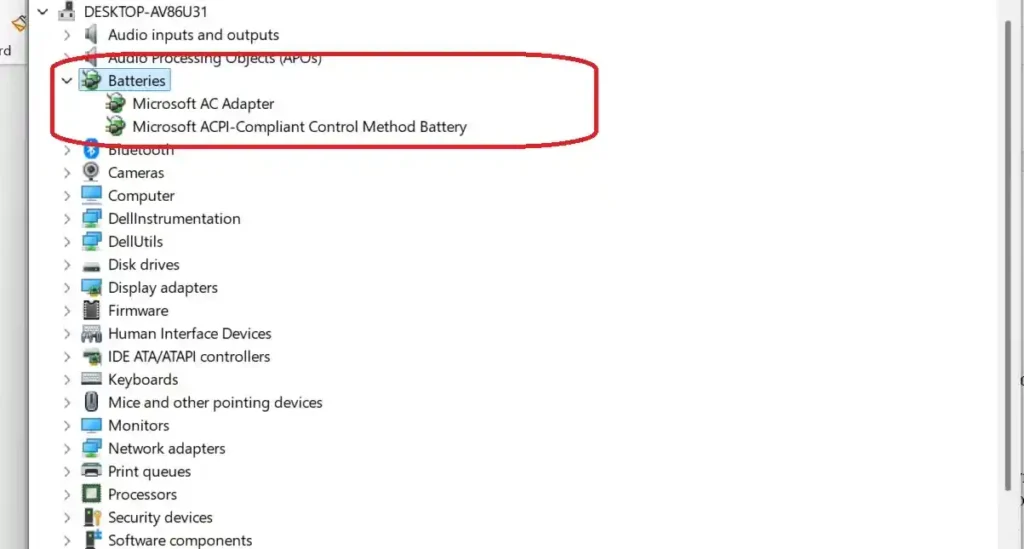
A faulty driver could be the reason behind your laptop not charging its battery.
- Hit the Start Menu
- Type ‘Device Manager’.
You will find a few items under Batteries. In most cases, you will find the option- Microsoft ACPI Compliant Control Method Battery.
By right-clicking on each item, select Update Driver.
After updating the drivers, plug the device in again. But, if the problem is not solved, download the new driver version from the manufacturer’s official website. You may also uninstall Microsoft ACPI Compliant Control Method Battery and reboot the system. So, Windows will be prompted to reinstall the latest drivers.
The Mac users need to reset the System Management Controller. However, the process to do it varies with the computer’s technical details.
Check Up Your Laptop’s Battery Health
You might have tried different techniques on how to repair a laptop not charging. However, if the problem is in the battery itself, it needs replacement. An old and defective battery cannot hold a charge. So, check the battery health before making a replacement.
Dell users who find their laptops not charging batteries can use the Dell Power Manager app for a battery health report.
Mac users can also check the Battery Health from the Settings menu. If they find the message ‘Service Recommended’, there is something wrong.
Minimize Resource Usage
You might have plugged in your laptop properly. Still, it is not charging the battery. It may happen that your laptop is consuming a high amount of power.
- Close some background applications that consume significant power.
- Adjust the power settings of your laptop. Select the setting which optimizes your battery life.
- Upgrade your laptop’s RAM to reduce power consumption and improve performance. (Check our RAM upgrading guide).
- Disable a few non-essential features like Bluetooth and location services.
- Open the Task Manager to check your device’s resource usage. Detect the applications and processes which are consuming high power.
Inspect the Cord and Adapter
Your charging cord and power adapter could cause the problem. Check the charging cable thoroughly to find the signs of
- Bends and kinks
- Explored wires
- Fraying cables
- Loose connections
- Discoloration on the adapter
Conclusion
A laptop not charging battery is a major setback. But, in most cases, laptop users can solve the problem with a few tweaks. However, if the battery or adapter has issues, it needs replacement. If these technical solutions do not work, look for professional help.

