It is really frustrating when you start using your laptop and find your wireless mouse not responding. Most people wonder, “Why is my wireless mouse not working?” A malfunctioning mouse or a recurring problem disrupts your workflow. Before going for a replacement, find a guide on how to fix wireless mouse problems. (Read our blog on different laptop accessories other than mouse)
Why Is My Wireless Mouse Not Working?
There could be various causes of your wireless mouse not working.
- Battery- A wireless mouse needs batteries to work with your laptop. So, you must insert the battery into the mouse.
- Power switch- The power switch on your wireless mouse should be ON. The power LED should be illuminated.
- Surface- Your computer mouse does not work on glass tables and other reflective surfaces.
- Receiver: A USB mouse needs a small receiver plugged into your laptop’s port. Check if you have installed it properly. If there is no receiver, check Bluetooth settings.
- Software- The conflict between old software and the new mouse can cause problems. So, uninstall previous mouse-related software and reinstall the new mouse.
How to Fix Wireless Mouse Moving Up and Down
Although you are not using your mouse, the cursor is moving up and down. There could be different reasons behind it-
Check hardware components before adjusting your laptop’s settings. Pay attention to your USB ports and the battery charge. Other ways to troubleshoot the mouse moving up and down-
Manage Speedy
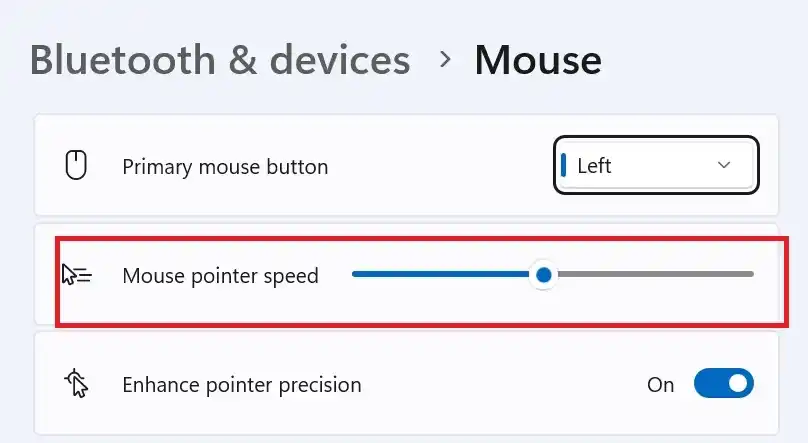
The mouse pointer speed needs adjustment to solve the problem. If the current speed is very high, you will experience problems.
- Press the key combinations- Windows key + I or go to the Settings menu.
- Locate Devices and then click on Mouse.
- Select- Additional mouse options and hit the tab- Pointer Options.
- You can then adjust the pointer speed.
Update Drivers
Corrupted and outdated drivers for your mouse may cause adverse effects on the hardware. So, update the drivers and solve the issue.
How to Fix Wireless Mouse Not Turning On
The battery is the main culprit behind the wireless mouse not turning on. Ensure you have correctly installed the battery. Your mouse’s battery should be charged to work smoothly.
If your battery itself has issues, replace it. Open the mouse’s battery compartment and check for signs of rust.
Some mice come with an on/off switch. So, ensure you have chosen the ON position of the switch.
Moreover, you should check the Bluetooth status of both your mouse and your device. Also, read the pairing instructions for your device.
How to Fix Wireless Mouse Lag
Many Windows users experience lag while using the wireless mouse. In most cases, updating the mouse driver solves the problem. But, if this step does not provide the solution, find a guide on how to fix a wireless mouse lag.
Deactivate the scroll inactive Windows option
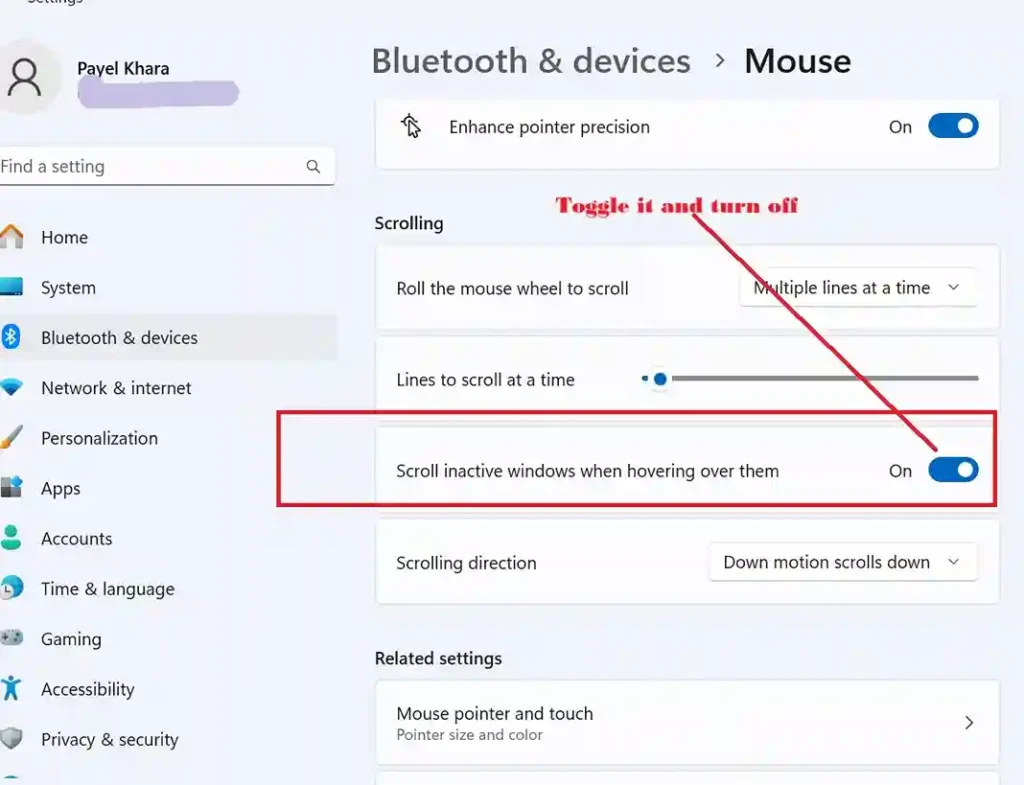
- Go to the search tool on your taskbar and type ‘mouse settings’.
- Locate this option- Scroll Inactive Windows When I Hover Over Them
- You need to deactivate this option and restart your PC.
Still, experiencing a mouse lag? You should contact your mouse manufacturer or replace the faulty device with a new one.
How to Fix Wireless Mouse Scroll Wheel
If your wireless mouse does not scroll, there are 2 potential reasons-
- Dust accumulation causes a mechanical problem with your mouse scroll wheel.
- Low battery charge in your wireless mouse.
But, in some cases, corrupt system files and incorrect mouse settings cause the same problem. Moreover, if your mouse and device are not compatible, you will experience scrolling issues.
We have discussed a few steps to fix a wireless mouse scroll wheel.
- Disconnect your wireless mouse from the port. Reconnect it to another USB port.
- Your mouse wheel may not scroll or work erratically if it has low power. Replace its battery and find the solution.
- Some modern mice have no rollers that should be cleaned. If your mouse has a scroll wheel, remove dirt and food particles.
- Check the mouse settings- Every OS has different settings to manage the mouse wheel.
How to Fix an Erratic Wireless Mouse
It is frustrating if your wireless mouse works erratically. Check for the simple solutions-
- Ensure you have securely plugged the USB receiver into the right USB port. Experiment with another port if needed.
- Try a different mouse pad, as the tracking surface often causes erratic behavior.
- Use a soft cloth to clean your mouse’s optical sensor located on the bottom. Compressed air also removes dust from your accessories.
- Outdated mouse drivers may cause your mouse to work erratically. Update these drivers from the Device Manager settings in your device. You can also remove and reinstall the drivers.
How to Fix Wireless Mouse Interference
Wireless mouse interference is a common problem, especially if there is a physical obstruction. You can reposition the router or mouse to solve the problem. Still, if you have the same issue, there are DIY solutions.
- Plug your wireless mouse’s receiver into another USB port.
- Your mouse should have adequate power. Recharge this accessory if needed.
- You may also restart your laptop or PC to resolve software-related conflicts that cause interferences.
How to Fix Wireless Mouse Sensor Skipping
If your wireless mouse sensor is skipping, clean the mouse pad and sensor. Check for battery issues, interferences, and driver issues.
Outdated mouse drivers also lead to sensor skipping problems. So, go to the Device Manager and update your mouse driver.
You may also adjust the Lift-off Distance settings and check if it solves tracking issues. You can find the setting in the mouse’s software.
Conclusion
The comprehensive troubleshooting guide for a wireless mouse not working will help you find a solution. The source of the problem might be your mouse’s battery, driver, or the related software. If your device is faulty, our solutions will not work.
Facing laptop battery related issues? Read another blog to find solutions.

