Creating textual content or images with AI is now the latest trend. Most people use ChatGPT or other tools to create content by writing a prompt. But, have you ever tried to use AI in Google Docs? Google Docs comes with some built-in AI functionalities. However, you may integrate other AI tools to take advantage of more advanced features. Let us provide a brief guide on how to integrate AI into Google Docs. You will also learn about various uses of AI in Google documents.
How To Use AI In Google Docs for Various Purposes
The use of AI in Google Docs has transformed the way you work and study. We have listed the ways how people leverage AI features in Google Docs.
Streamline your business report– It is really time-consuming to create an all-inclusive business report. Some professionals take hours to craft charts and format data. However, if AI is integrated into Google Docs, it offers formatting suggestions and summarization. So, it will be easier to create a professional-looking report using AI in Google Docs.
Automate your email drafts– AI in Google Docs helps you compose your email drafts with minimal effort. While creating your daily emails, the tool will be highly useful. You need to write a short prompt, and AI will create the first draft. You may refine the content depending on your needs.
Craft marketing messages– Professional marketers often use Google Docs AI to create marketing messages. Depending on their prompts, the AI functionality will compose content with bullet points and well-organized paragraphs.
Compose academic content– There are various AI tools for educational purposes. But, Google Docs AI has removed students’ concerns about writing essays. As the built-in AI suggests edits, it leads to flawless content. Students may also use AI to convert long lecture notes into precise study guides.
How to Integrate ChatGPT into Your Google Docs

There are 2 ways to integrate ChatGPT into Google Docs- ChatGPT API and plugin.
Using ChatGPT API
Go to your Open AI account.
From the account settings, find the option- API Keys. There is an option to create a new API key. Copy the key and store it in your device for future use.
The above steps are only for API key creation. Now, you will find a guide on how to integrate ChatGPT into Google Docs.
Hit the Apps Script option and remove the existing code in the editor. Write down the given code-
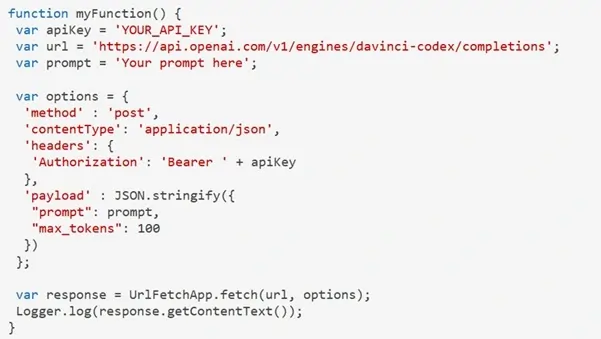
Deploy the script as an app. YOUR_API_KEY section needs to be replaced with your own ChatGPT API key. You need to grant permission to run it.
Using plugin
Some users do not like the hassle of using the code. So, they can use the plugin method as an alternative.
Access your Google account and open the blank Docs.
Go to the top menu and click ‘Extensions’. It will show a dropdown, where you can select Add-ons.
You will find another window named Google Workspace Marketplace. Go to the search bar and start typing GPT for Sheets and Docs. Press Enter and click on the plugin.
Install the plugin as per the prompt shown on the screen.
Again, access the Extensions menu and click ‘GPT for Sheets and Docs’.
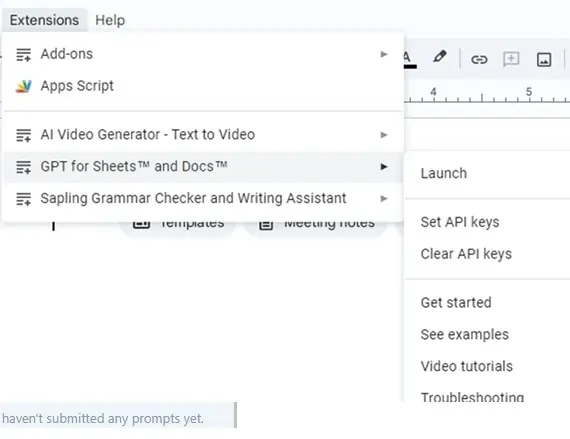
While hovering your mouse pointer over the right arrow, you will find a menu showing ‘Launch.

You will then find the prompt box on the side, where you can write your prompts to create content with AI.
Make sure your prompts are clearly defined to get the most accurate result. Although ChatGPT produces good drafts, you must add a few personal touches.
ChatGPT is best for repetitive activities, such as creating letters and agreements.
Google Docs AI Built-in Features
Google Docs has some built-in AI features that are easily accessible. You do not need to add any code or plugin to use them.
While using Google Docs, the AI functionality (such as, Smart Compose) will start showing relevant suggestions. For example, you might have written a paired word- pros and cons. The Smart Compose feature would predict the next word that you could type. You will find the suggested word in grey color. By hitting the Tab button on your keyboard, you can accept the suggestion.
There is also a voice typing feature in Google Docs. Go to Tools and select ‘Voice Typing’. You need to dictate the document instead of typing it. But, you need to turn on the microphone to use this feature.
Thus, these are some amazing built-in Google Docs AI features. There is no need to be concerned about how to integrate AI into Google Docs.
Final Verdict on How To Integrate AI Into Google Docs
Our comprehensive blog on how to integrate AI in Google Docs is highly useful for professionals and students. The AI tool integration will save you time and effort. Google’s Smart Compose and other basic AI features are no doubt valuable. But, if you want advanced AI functionalities, integrate third-party tools into the Docs.

