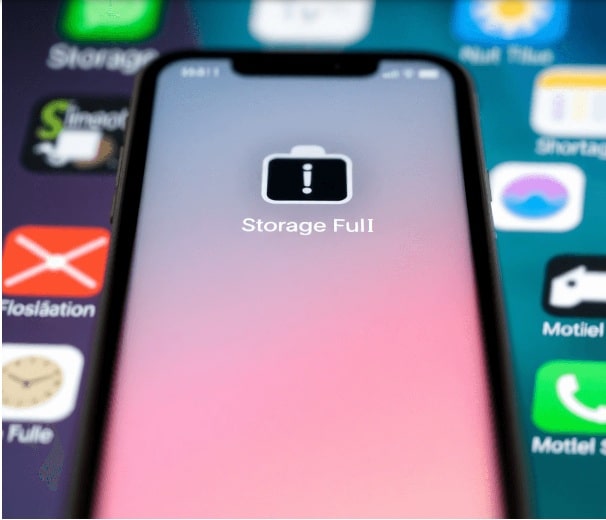Mobile users often experience minor issues that affect their usage experience. Some people look for solutions for overheating phones, whereas others want to speed up their smartphones. These complications may occur for both Android and iOS devices. However, today, our blog is for iPhone users who face storage issues with their devices. We have provided a brief guide on how to free up storage space on iPhone.
How to Free Storage Space on iPhone
A few tips will help you de-clutter the storage space on iPhones.
Determine the Files That Have Consumed the Maximum Space on iPhone
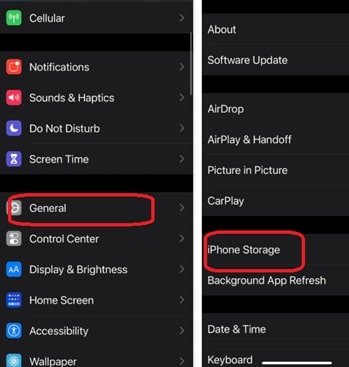
Which files have occupied the storage space on your iPhone? To identify those files, you need to
- Go to Settings
- Click on General
- Tap iPhone Storage
The phone interface will show details of apps, media, and files that are taking up much space. The Apple device itself provides recommendations on freeing up space. Start deleting the files and programs that you no longer use. Try to free up at least 2GB of space.
Ensure an Optimized Photo Storage
Images consume a vast space on your Apple device. However, the iPhone settings provide an option for saving the smaller version of the original image files locally. You may do so if your device has low space. The full-resolution videos and images remain saved on iCloud, allowing you to download them anytime. So, how will you turn on this feature?
- Go to the Settings
- Choose the Photos option
- Go to the Optimize iPhone Storage feature and ensure it has a blue checkmark.
Back Up the Videos and Photos
Most videos and photos consume significant space. But, if you find them important, you cannot delete those files. So, backup is the only option for protecting them without consuming the space. Apple’s iCloud and other cloud platforms let you store copies of those files.
Note that iCloud users get 5GB of storage space free. Then, they need to pay a monthly charge to get a maximum space of 50GB.
If you have deleted images, Apple automatically sends them to the Recently Deleted folder. So, these files still take up some space. That is why you have to remove them from this folder.
Delete Media Files Exchanged with Others
A few simple steps will help you free up space on your iPhone.
Go to the iPhone Storage option for the deletion (steps are mentioned before). The screen will show a color-coded bar below which you will find ‘Review Large Attachments’.
Click on it to find the amount of space consumed by photos and other files.
You can delete images/videos you have sent to or received from others.
Remove Old Textual Messages
Although textual messages consume minimal space, you should delete the older ones. Go to Messages and identify ones that are no longer essential. Your iOS device also automatically deletes the text if you want. So, what are the steps for automatic deletion?
- Go to Settings
- Click on Messages
From the Message History, choose the option- Keep Messages. There, you can determine if you want your device to secure messages for a month or year.
Offload or Uninstall A Few Apps
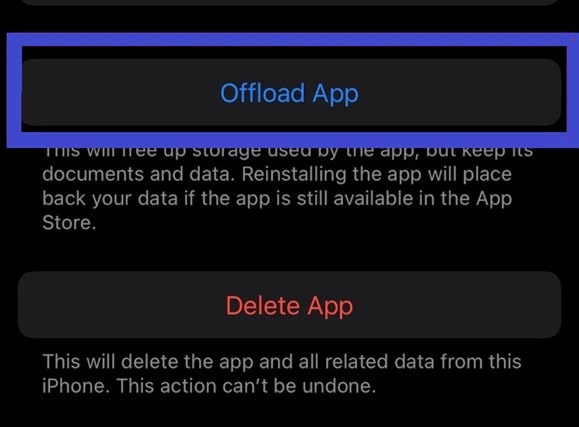
Offloading a few apps that are no longer essential is a way to free up space on iPhone. From the iPhone Storage section, you will find the last you have used the apps.
If you do not like to lose data with the app, offloading is the best option. After reinstallation, your data and documents will be easily accessible. Go to the iPhone Storage and choose the app. Click on the Offload App option.
Remove Your Browser Cache
Some people ask- How do I free up storage space on my iPhone without removing files? They need to clear out their browser caches, which have consumed much space. This approach will boost the speed of the device’s performance. So, it is worth applying this tactic if you have limited storage.
Go to the Safari app (from the Settings option) and click on Clear History and Website Data.
Time Range is another option that lets you eliminate the browsing details from the last few hours or last week.
Delete Music and Books Stored on Your iPhone
Sometimes, data and documents saved in your phone’s app take up much space. The iPhone Storage section shows the amount of space consumed by the app and the related Documents & Data.
Depending on the information shown on the interface, remove your eBooks or music files. Close the tabs in a web browser if needed.
More Tips on How to Free Storage Space on iPhone
If your iPhone storage is running low, there are other ways to free up space.
- Adjust the video resolution and image file format- The latest iOS devices let you snap photos in various formats. High-efficiency file formats are easy to revert from the Camera app. Access the Record Video menu in this app and choose a low video resolution.
- YouTube, Netflix, and other platforms let you download videos for offline use. This downloaded content needs to be removed to free up more space on your iPhone.
- You might have already checked the available storage and adjusted to settings to optimize its usage. Now, you may use professional applications for a better solution. For instance, AnyTrans is an Apple-friendly file-transferring tool with an intuitive interface. It has an integrated Backup Manager to ensure automatic and timely iOS backups.
Conclusion
The brief guide on how to free up storage space on iPhone will simplify your daunting task. Identify the large files and delete the unused apps. The cached data needs to be cleared to improve performance. Some people leverage cloud storage options to save their important files without cluttering the device.
You can also check our guide to free up space on your laptop.